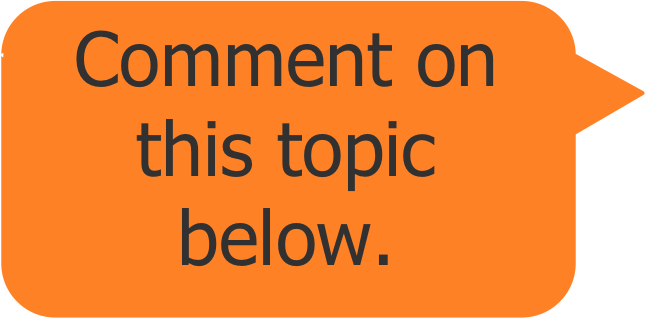PowerPoint has been blamed for oversimplifying presentations, because it’s designed for short bullet points. Yet if you combine PowerPoint and video you may fall in love with the 20-year-old program all over again.
Here’s how to add video to PowerPoint:
![]()
If your slide template gives you the option of the filmstrip icon, click that.
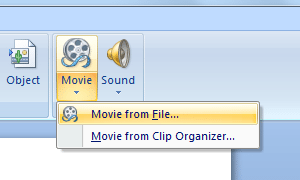
Or, on the Insert menu, choose “Movie.”
After this you’ll get a browser box and you can select the video you wish to include from your computer. PowerPoint and video work great with a variety of video formats, including .gif, .asf, .avi, .mpg, .mpeg, .wmv, and .mov (if you’re using a Mac, or you have the right version of Quicktime).
The .gif format will run automatically when the slide is displayed in the show, which is what the other formats will do if you select “automatically” in the message box. But other formats can play when you click, which often works best.
Using PowerPoint and video contributes to your presentation
Embedding video helps to engage your audience by tapping into senses that may have been at rest. It also gives your audience a break from your own voice and shows them that you’re serious enough about your content and presentation skills to incorporate video. And the video material you choose can provide another perspective that triangulates and buttresses the evidence and points you have made.
It also give you a break as you are presenting, and even a video of a few minutes will bring you back energized afterwards.
PowerPoint and video will keep your audience engaged
It’s no secret that PowerPoint presentations can be dull. Yet there are reasons that we use PowerPoint more than 20 years after its invention, like ease of use and bundling with other Microsoft Office applications. But another reason is that Microsoft has kept the program up to date, including enabling PowerPoint and video to work together very easily. Combining PowerPoint and video is a great way to improve your presentations and make sure you keep your audience engaged.
The most important part of using PowerPoint and video
The only actually tricky part of using PowerPoint and video is making sure you bring the .ppt file and the video that is incorporated into it when you do your presentation. While it may sound simple, like attaching a file to an email, bringing the video is the kind of thing that’s easy to neglect. Accordingly, we recommend that if possible you play your PowerPoint on a laptop you bring with you–and that you test the file ahead of time–or that you put your files in a single folder on a flash drive and test the PowerPoint and video on a different computer before you head out to give your presentation.
What if you’re using Prezi? Can you still add videos to your presentations? You bet. We’ll talk about how next week.
Have you been seeing more PowerPoint and video presented together? Let us know in the comments!
If MiniMatters can help you with business video, fundraising video, association video, or other video production needs, we’d love to provide an estimate through our online form, talk with you at 301-339-0339, or communicate via email at [email protected]. We serve associations, foundations, nonprofits, and businesses primarily in Washington, DC, Maryland, and northern Virginia.
If you’d like to take advantage of our offer a free 15-minute consultation in July to discuss your video needs get in touch and we’ll set up an appointment.