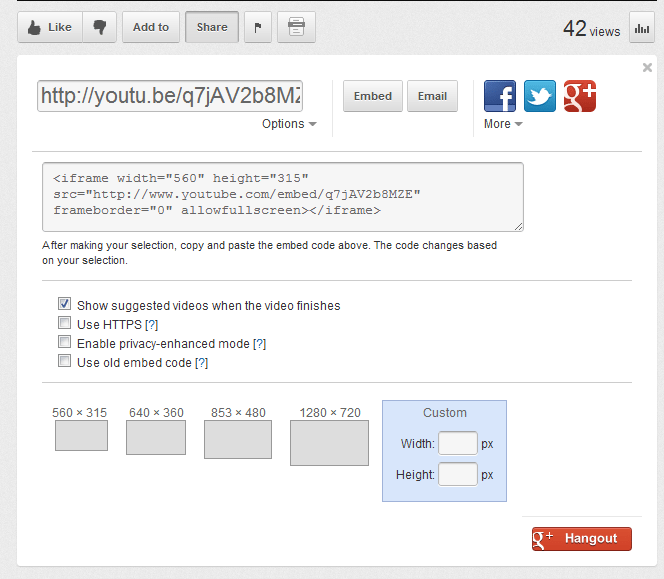While it’s tempting to link a video by using the link, or just grab its URL from your browser’s bar, embedding really is the way to go. If you just paste the embedding code that starts with “<iframe” into your html coding, your readers will be able to view your video without switching windows. And YouTube gives you some important options:
- The option we find the most important to deselect is “Show suggested videos when the video finishes.” By default you’ll find that box checked; you’ll want to remove the check before you get your embedding code. While YouTube’s self-perpetuating nature is part of the reason it’s so successful, you have no control over the message of the videos it suggests to follow onto yours. As well, you don’t want embedding a little bit of YouTube to take your audience to YouTube and away from your own Web site.
- “Use HTTPS” is a practical measure if the site on which you’re embedding uses https. Otherwise readers could get irritating messages from their browsers instead of the fun video you embedded.
- “Privacy enhanced mode” restricts YouTube’s ability to set cookies for a your readers. (That’s browser cookies, small files sent to your computer when you visit Web sites that keep track of your preferences.) In this mode, YouTube will not store your readers’ personally-identifiable cookie information for playbacks of embedded videos.
- “Use old embed code” may fix your problem if your Web site refuses the new embed code. The new embed code supports both Flash and html5 vide; the old only supports Flash. (We’ve never had to use old code ourselves.)