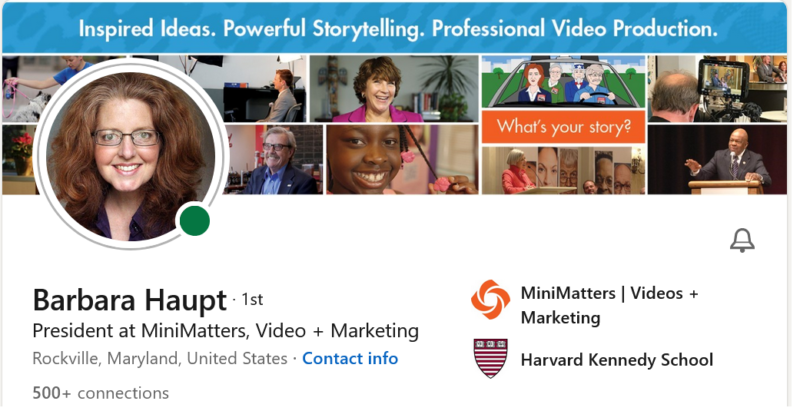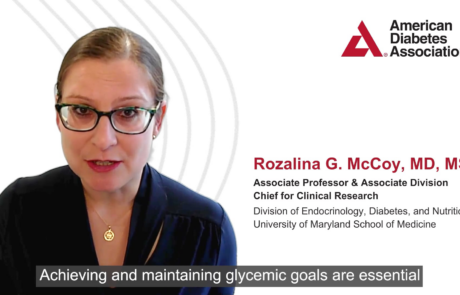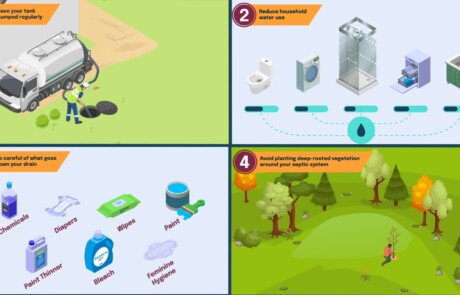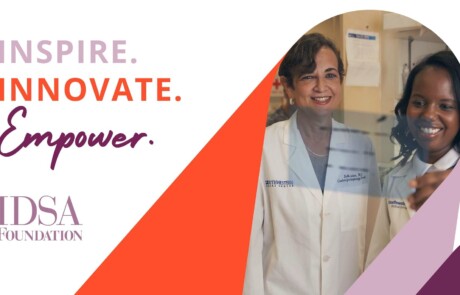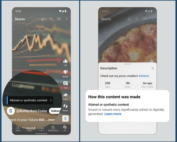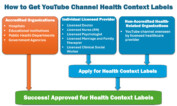A LinkedIn Profile Video can help build your personal brand; promote your organization; and engage with your colleagues, recruiters, potential employers, customers, or donors.
What is a LinkedIn Profile Video?
You’re probably used to seeing an individual’s profile photo on the lower left side of their LinkedIn profile. Now, in that same spot, you can add a LinkedIn Profile Video. Your profile photo will alternate with a three-second muted view of the video. When someone clicks on your profile, they’ll see the full video, which can be up to 30 seconds. You’ll know if a LinkedIn Profile Video has been uploaded because you’ll see a faint gray or purple circle around the profile picture.
Why Include a LinkedIn Profile Video?
Here are four top reasons why you might want to include a LinkedIn Profile Video on your personal LinkedIn page:
- Stand Out. Not everyone has figured this out yet, so by including a LinkedIn Profile Video, you’ll stand out!
- Be Real. A profile video makes you more human on an otherwise very 2-dimensional, text-heavy page. It gives you a chance to connect with the viewer, showcase a bit of your personality, and invite further conversation.
- Be Memorable. According to a February 2022 blog on LinkedIn by Sandro Radziwolek, “a strategically placed and well-made video…can offer a 95% retention rate as compared to static images.” Furthermore, LinkedIn reports that 79% of buyers are more likely to consider a brand if the salesperson they’re working with has an informative LinkedIn profile.
- Build Your Organization’s Brand. Your LinkedIn page builds your brand, but it’s also an opportunity to promote your organization or company in what you say in the video. In your LinkedIn Profile Video, you can talk about what makes your organization special and why you’re a part of it.
How Do You Create and Upload a LinkedIn Profile Video?
- On your phone or mobile device, when you tap on your Profile Picture, you’ll see an option to view your profile.
- Tap “Add Profile Video.”
- From here you can either:
- record a video directly to LinkedIn using their recording platform (you’ll need to allow LinkedIn access to your microphone and camera in your phone’s settings); or
- upload a video you’ve already recorded on your phone. For this option, tap on the “Gallery” icon to select the video you’d like to upload from your device’s photos/videos.
- Once you’ve selected your video, you can add stickers or text. In our example, we’ve opted not to use the stickers, as many stickers didn’t match the brand of our company or would date the video. We did choose, though, to add text by including Barbara’s name and company at the bottom of the video.
- Next, you’ll see the “Adjust preview” screen where you’ll select the framing of your video. Then tap “Share to profile” and you’re done!

For more information about uploading a Profile Video, refer to this resource from LinkedIn.
Tips for Making Your LinkedIn Profile Video
- Your video must be at least three seconds and no longer than 30 seconds.
- The LinkedIn Profile Video feature works only on a mobile device (this feature is not available on a desktop).
- LinkedIn does not yet offer auto-captions for your video, but you can upload a closed caption file that you have created outside LinkedIn.
- See additional MiniMatters tips here about how to look and sound your best on camera.
- Close your video with a Call-to-Action, clearly stating what you’d like people to do after watching your video.
Remember that video content is important for your posts, too. Sharing video posts regularly can help garner ongoing interest and engagement.